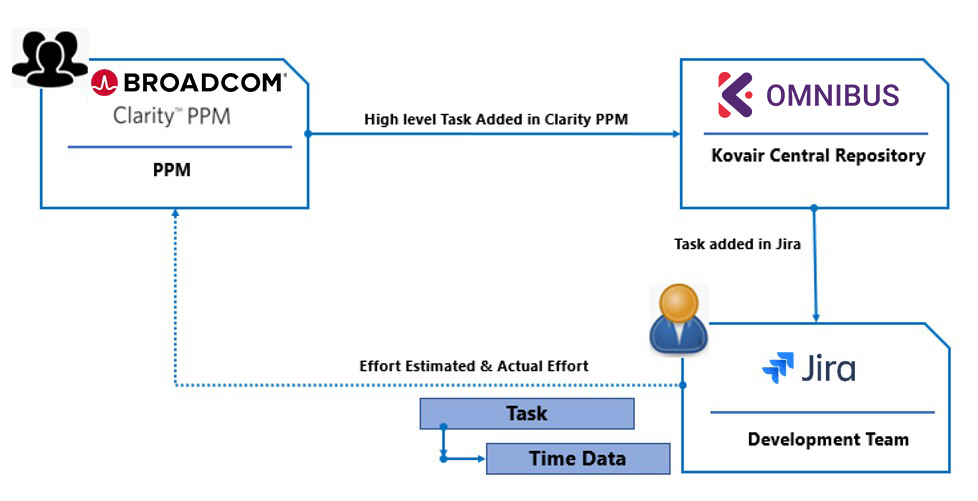This organization was established by the Ministry of Railways, Govt. of India in 1986 as an umbrella organization for all IT activities of Indian Railways; the fourth largest in the World. It is a project-oriented organization engaged in the development of major IT systems for the Railways. Presence across the country gives the organization a broad reach and a vast rollout support capability. A formidable team of highly capable professionals with rich practical experiences, they have successfully positioned themselves at the vanguard of the global IT services revolution. They provide consulting and IT services to Indian Railways – as partners to conceptualize and realize technology-driven business transformation initiatives.
Their Challenges
In this organization, teams execute multiple projects for Indian railways. In doing so, the major challenges being faced by the organization and the teams are listed below:
- Lack of visibility of Portfolios and Projects – Every project starting from capturing of Project Idea to final delivery is getting performed in silos. There is no central visibility in terms of project prioritization and proper workflow-based approval in the absence of a centralized tool. This is creating a lot of problems in terms of project prioritization and execution. Everything is performed in silos, thus making it extremely difficult for the management to track the health and proceedings of each of these projects in real-time.
- No real-time visibility of planned vs actual progress – The organization did not have a proper tool for tracking the planned vs actual progress of a project. The actuals against the planned need to be updated by the Project managers. This resulted in a lot of non-productive time for project progress report creation.
- Lack of proper resource management – The organization lacked effective resource management capabilities. There was no centralized skill repository of resources. Project managers were unable to request, assign or lock resources against their projects. There was no way to track resource utilization and often ended up in resolving resource conflicts.
- Task and Timesheet management – The organization did not have a centralized tool for managing Tasks and Timesheet for all Project users. The users did not have the option to view their Tasks from a centralized platform, update their Tasks status, percentage completion, and capture time against their allocated project and non-project tasks.
- Central governance – The organization felt the need to establish a centralized governance process to reduce multiple redundant and overlapping jobs done by the teams in the approval of Project Ideas being received from various sources.
- Reports & Dashboards – The organization was facing severe challenges in standardizing different types of reports based on definable data metrics. They were in desperate need of a dashboard view for reports with drill-down capabilities. Generating project-specific and portfolio level reports have always been a pain for the team as they have to spend a lot of time in collecting data from all the teams and later combine, accumulate, process and formulate those in excel spreadsheets using macros and then produce them for the management.
To address these challenges with the desire to manage their portfolio of projects efficiently and provide complete visibility to the management, the organization needed a software to implement an Enterprise Portfolio and Project Management (PPM) tool consisting of major items, like
Portfolio Management System, Project Management System, Resource Management System, Timesheet Management System and Centralized Skills Database.
The Solution
The organization published a tender seeking for a solution to the above-stated problems. Kovair PPM, the fully integrated Portfolio and Project management product from Kovair won the tender over 3 other competitor products after rigorous evaluation by the organization. Kovair’s 100% browser-based PPM solution has been responsible for managing all IT related Projects efficiently in a structured manner. The tool is built from the ground up to enable seamless collaboration across disparate teams and pioneered the concept of multi-directionally linked work items for full traceability, accelerated productivity, and automated proof of compliance.
Portfolio Management
Kovair PPM has been designed to provide complete visibility to the Portfolio of objects – Programs, Project Ideas and Proposals. Kovair PPM provides the capability to gather, track and manage Project Ideas from various sources in the organization in a standard format. A Project Idea is reviewed and evaluated by three levels of approvers through a structured workflow for tracking and approval mechanisms. Once a Project Idea is approved by all levels, it automatically creates a Proposal and establishes a link to the source Project Idea. Besides, it allows to link all the deliverables from stakeholders involved working in that Proposal. Kovair allows us to create a high-level work breakdown structure and associate the same with a Proposal. On final approval of the Proposal, a Development Project is created, and the actual execution work of the Project gets initiated.
Following is a snapshot of the hierarchical structure of the Portfolio objects in Kovair PPM solution.

At the Portfolio level, a workflow has been designed to track the approval of all Project Ideas submitted in Kovair PPM. Following is a snapshot of the Project Idea workflow.

Project Management
Under each of the Programs, teams at the organization level work on various Projects. The Projects are mainly Development and Ongoing Maintenance (OnM) Projects. The entities for Development type of Projects are different from the OnM projects. Studying the scenario, and understanding the nature of projects, Kovair categorized the Projects into 4 major categories and created a project template for each.
- Development Project template
- Development Sub Project template
- Ongoing Maintenance Project template
- Ongoing Maintenance Sub Project template
All these templates have specific characteristics and differ from one another in terms of their structure. The differentiations are in terms of entities, fields, workflows, business rules, reports and dashboards being configured in each of these templates.
During new Project creation, depending on its purpose, the appropriate project template gets used. A Project manager also gets assigned during the creation of a project. The new Project gets created in minutes inheriting the same structure from the template being selected. This templatization of projects helps in maintaining a uniform structure of Projects and at the same time accelerates the creation of projects through reusability mechanisms
Development Projects and Sub Projects
For all new development work, a Development Project is created, and a Project manager is assigned to it. Post Project creation, the Project manager assigns users to this Project. Only those users who are assigned to the parent program are available to the Project manager for assigning into the Project. Next, the actual planning and execution work gets started by defining a detailed Project plan using the Task Scheduler of Kovair ALM. The plan, once finalized is published and the respective owners assigned to the work items get their Tasks in their email ‘to do’ list of items. Owners, once they get their Tasks, start working on them – update the Task Status, Percentage complete and enter the time spent on each assigned Task in their respective Timesheets. This capability has provided complete and real-time visibility to the Project and Portfolio managers on the progress of the Projects.
If a Development Project is substantially large and difficult to manage in one Project, the Project manager can break them into Sub Projects. In such scenarios, one or multiple development Sub Projects are created under the parent development Project. Once the Project is created, similar activities as described for Development Projects are carried out in Sub Projects as well.
The Development Project has a Defect module too, where Defects are logged that have been found in the development process. A Defect resolution workflow is also designed that automatically gets triggered on Defect submission and generates Tasks for the respective owners as defined in the workflow. This workflow guides the resolution process right from submission to deployment of the fix for all Defects.
In addition, the Development Project has been designed to track and manage Project Charter, Deliverables Expenses, Costings, Risks, Documents, Meetings, Action Items and Workshops.
OnM Projects and Sub Projects
For all support and maintenance work, an OnM Project is created and a Project Manager is assigned to it. OnM Project is mainly used for tracking and managing Defects and Enhancements and has separate modules for each of them. Like the Development Project, in the OnM project as well, workflows are designed for the resolution of Defects as well as for the implementation of Enhancements. Both the workflows work similarly as the one described for the Development Project.
If an enhancement is categorized as major, then an OnM subproject is created against that major enhancement. In the Sub Project, concerning the major enhancement, all features to be developed are listed and work is carried out by defining an appropriate WBS. The application is designed such that when all underlying features are completed in the Sub Projects, the parent major enhancement status gets changed to ‘complete’ automatically.
Following is a snapshot of the Defect resolution workflow in an OnM type of Project:

Following is a snapshot of the Enhancement implementation workflow in an OnM type of Project:

Project Planning and Scheduling
This Kovair PPM has a built-in Task Scheduler which allows users to create a Project plan, define milestones, assign resources to each of the work items, define Project baselines and track and manage the deliverables to be delivered. The Scheduler comes with built-in features like Gantt Charts, PERT Charts and has support for Critical Path Analysis. Task Scheduler of Kovair allows Project managers to reuse the standard activities across Projects and create interdependent plans. The Task Scheduler provides two modes – Design and Publish. Initially, the plan, by default, is in Design mode and the Project manager can try out all possible combinations with the planning in this mode. Once the Project manager is satisfied with the Plan, he/she publishes it. Once a plan is published, the system automatically creates Tasks for each of the work items defined in the plan and assigns it to the resources who are assigned to that work item. The following gives you a glimpse of the Task Scheduler showing a list of work item defined with planning and actual information along with the assigned resources.

The following are the snapshots of the built-in Gantt Charts and Pert Charts automatically generated in real-time based on the above plan.
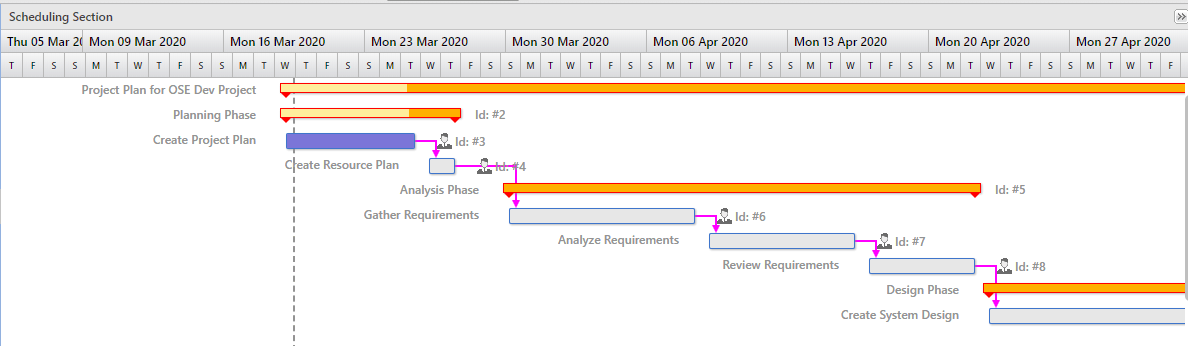

Schedule and Manage Meetings
Kovair PPM is a completely mouse click configurable platform over a web-based interface. This capability is leveraged by many organizations to configure the platform for several varied solutions.
For this organization, the project teams had a lot of challenges in scheduling meetings within and across different teams. It was extremely difficult to record the action items and track the progress of each of those action items. Kovair has configured a meeting management solution that enables the teams to track, manage and schedule all meetings along with their agenda and the required attendees. Once a meeting is over, the status of the meeting is updated accordingly and action items that were discussed and decided in the meetings are recorded and linked to that meeting. Later, each of these action Items are assigned to the respective owners and the status of each are tracked separately.
Resource Management
Kovair PPM provided a scalable and extensible resource management module for effective management of all resources involved in managing portfolios and working across all ongoing Projects. Each user of Kovair application is marked as to whether he or she is a resource manager or is a working resource. The designation/title of every user is captured and depending on that, the access rights and permissions that the user will enjoy or restricted to in the application are assigned.
While the designation is responsible for setting the access permissions for a user in the application, users can also be assigned to one or multiple roles depending on the responsibilities that he or she is playing in a Project or at the Portfolio level. For instance, a user may be a Portfolio manager by his designation, but he plays the role of an approver for a Project Idea.
ovair PPM has built-in company calendars for tracking all official holidays, weekends as well as user calendars specific to each resource for tracking their leaves. This eventually helps to track the availability of resources during a specific period. Project managers can check the availability of the resources while creating the project plan. Kovair considers both company and user calendars while showing the availability of users.
Additionally, Kovair PPM provides a centralized skills database for every resource, wherein the technical skills, years of experience, areas of expertise, all can be structurally managed and stored for future reference. This information becomes extremely useful and handy for the Project managers to refer to when they are planning for resources to execute their Projects.
Every resource is tagged with a Timesheet approver. A Timesheet approver is responsible for approving or rejecting the timesheets of his/her subordinates. Utilizing this Timesheet approver assignment, Kovair PPM provides the complete hierarchical structure in terms of its entire pool of resources.

Task and Timesheet Management
Kovair Task Management system allows automatic creation of Tasks for the resources either by publishing a plan from Task Scheduler or by activating a Process defined for specific entities either at the Portfolio level or at the Project level. Kovair Process Automation typically assigns Tasks to the respective owners of an activity as it is designed in the Process Designer. Though Tasks are assigned to a resource from various Projects, Kovair Task Management effectively distinguishes one Task from another with appropriate tags. The Task owner gets a clear understanding of the source from where the Task has been assigned to him or her.
Following is a snapshot of the My Tasks page for a user from where he gets to see all the Tasks that are assigned to him and the status of each.

Kovair PPM provides a web-based timesheet module to record time entries for individual resources that they have spent on each of their assigned Tasks and submit the same to their supervisor for approval. After booking their time, users submit their timesheet to their supervisors for review. This timesheet data gets rolled up to the project level and allows project managers to view planned vs actual within the project plan in a real-time manner.
Following is a snapshot of a user’s timesheet and the time entries he has provided on each of his Tasks.
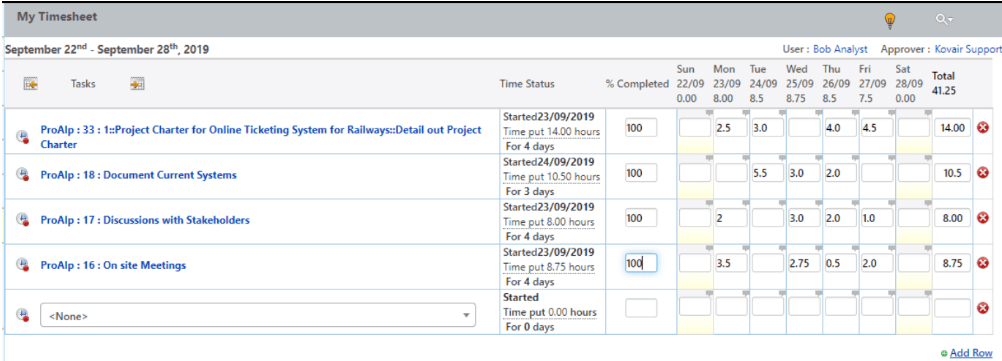
Reports and Dashboards
Kovair PPM provides built-in graphical and textual reports in Word, Excel, PDF formats and dashboards with real-time drill-down data access. It allows users to configure KPIs as per organizational needs and give access to different users based on their roles and responsibilities. Kovair PPM allows users to generate pre-formatted word documents from the application.
Several other graphical and textual reports are provided to view the operations of Portfolios, Projects as well as Resources. Management now stays updated about the progress in a real-time manner. Each report in Kovair has drill-down capabilities that let the users dig down from the top level to get more detailed insights on the data being displayed in the reports.
Following are some snapshots of the out of the box reports provided by Kovair PPM:
Project Health Report with Drill Down capabilities
This report will show the health of projects in terms of schedule.

Drill Down Report.

Open Tasks Count.
This report shows the open task count and the hours of the job left for the project.

Drill Down.

Kovair PPM provides customized dashboards as per the business needs of the organization. Dashboards are created at the Portfolio as well as at the Project level. Dashboards in Kovair are controlled by the access of the user based on their roles and responsibilities. Kovair PPM provides the capability to design dashboards using various types of reports.
Following is a snapshot of a dashboard from Kovair PPM.


Business Benefits Achieved
-
- Robust Portfolio management
Kovair PPM provides a unified web-based platform to manage schedules, resources, and actuals through a single interface. It delivers greater value to the organization by connecting planning to execution. It enables IT leaders to optimize their Project Portfolios, manage the capacity of resources against the demands raised from different projects, and connect plans and resources to the actual project execution.
-
- Ensures PMO success
Kovair PPM comes with Integrated Project Management capabilities ensuring PMO success. Starting from project initiation to project closure, all the activities are effectively and efficiently managed using Kovair PPM. The organization can track project performances using EVM metrics and roll it up to the program level for better analysis of program health.
-
- Better visibility of Project progress
With implementation of Kovair PPM solution, the management and Project managers of the organization are getting complete visibility to the progress of a project. They are also getting a complete clarity on factors like resource utilization, quality of the Projects and health of every program.
-
- End to end traceability
With the implementation of Kovair PPM, the organization achieved an end to end traceability from programs to Projects and Sub Projects which was difficult to trace manually. Using this traceability, the portfolio managers, program managers get accurate data on coverage of various items and provide real-time status updates on the project proceedings.
- Workflow automation
Omniprocess, the task-based workflow in Kovair PPM, coupled with notification and business rules, enabled the project teams to implement and enforce a centralized governance across all the phases of a Defect and Enhancements lifecycle. With a completely controlled development environment, the organization has greatly gained in terms of productivity and quality.
Conclusion
Using Kovair PPM, the organization has successfully implemented a complete Portfolio and Project Management environment. With this implementation, the organization has seen a substantial growth both in quality and productivity. Members from Portfolio, programs as well as different Project teams have recognized the benefits of Kovair PPM implementation.
Some of the areas where the organization has seen significant benefits are:
- Efficient managing of Portfolios, programs & Projects.
- Automation of standard operating procedures and working process enabling controlled project execution.
- Better Project planning and execution.
- Effective utilization of resources.
- Implementation of central governance.
- Better release predictability with the help of real-time reports and dashboards.
Kovair PPM is a 100% web-based, centralized, collaborative, and mouse click-configurable platform that offers holistic capabilities to all phases of PPM including Portfolio Management, Project Management, Task Management and Timesheet. Powered by capabilities like end-to-end traceability and real-time reporting using real-time data from all phases of the lifecycle, Kovair PPM provides a Single Source of Truth for all users involved in each of the lifecycle phases of all the projects. For more information, visit: www.kovair.com and email
sales@kovair.com
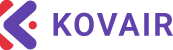



 Following is a snapshot of the Enhancement implementation workflow in an OnM type of Project:
Following is a snapshot of the Enhancement implementation workflow in an OnM type of Project:

 The following are the snapshots of the built-in Gantt Charts and Pert Charts automatically generated in real-time based on the above plan.
The following are the snapshots of the built-in Gantt Charts and Pert Charts automatically generated in real-time based on the above plan.
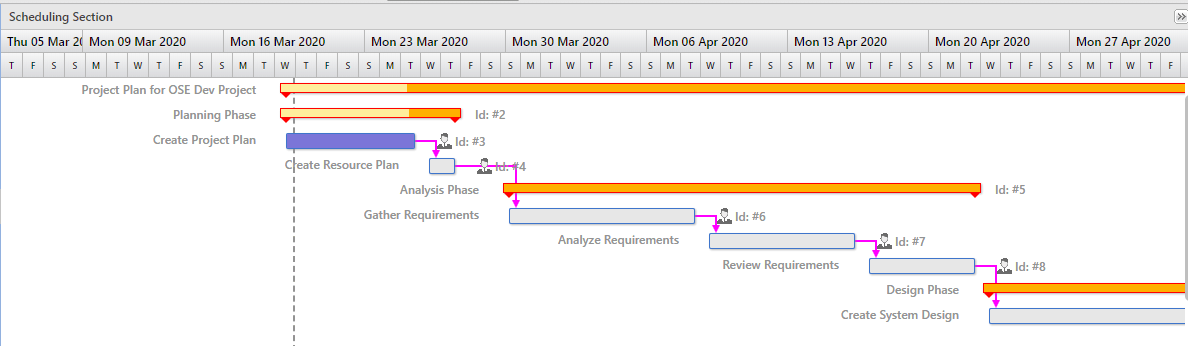



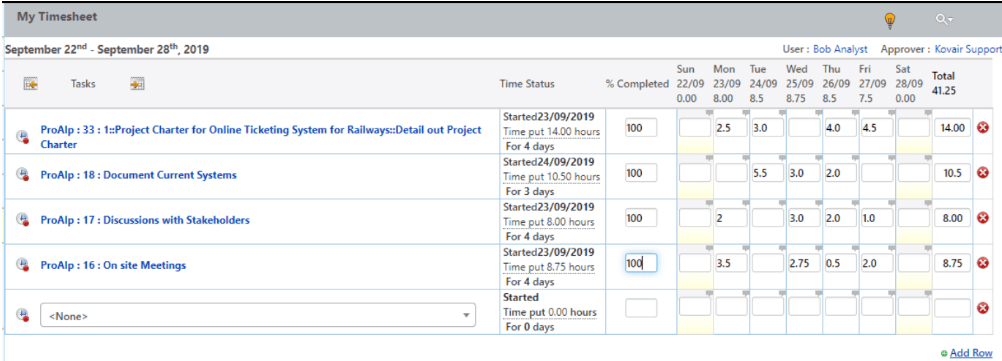
 Drill Down Report.
Drill Down Report.
 Open Tasks Count.
This report shows the open task count and the hours of the job left for the project.
Open Tasks Count.
This report shows the open task count and the hours of the job left for the project.
 Drill Down.
Drill Down.