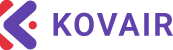OpenShift Plugin Details
Plugin Version: 1.0Overview
OpenShift is a family of containerization software products developed by Red Hat. Its flagship product is the OpenShift Container Platform — a hybrid cloud platform as a service built around Linux containers orchestrated and managed by Kubernetes on a foundation of Red Hat Enterprise Linux. It is an open source development platform, which enables the developers to develop and deploy their applications on cloud infrastructure. It is very helpful in developing cloud-enabled services.
OpenShift is capable of managing applications written in different languages, such as Node.js, Ruby, Python, Perl, and Java. One of the key features of OpenShift is it is extensible, which helps the users support the application written in other languages. OpenShift comes with various concepts of virtualization as its abstraction layer. The underlying concept behind OpenShift is based on virtualization.
This plug-in has been designed to manage OpenShift cluster from Kovair DevOps platform.
OpenShift Information:
Version Supported:
Plugin Operation:
1. 1. CreateProject
Creates a new project in the OpenShift cluster..
Input parameter(s):
| Parameter | Is Mandatory | Help Text |
|---|---|---|
|
API Server URL |
true |
API server url of OpenShift cluster. |
|
Authentication Type |
true |
Select an authentication type. Provide either API token or username with password based on the selected authentication type. |
|
API Token |
false |
API token for authentication with API server. |
|
Username |
false |
Username for authentication with API server. |
|
Password |
false |
Password for authentication with API server. |
|
Other Auth Options |
false |
Other optional flag(s) for authentication with API server. |
|
Project Name |
true |
Name for the project to be created. The project name must consist of lower case alphanumeric characters or ‘-‘, and must start and end with an alphanumeric character. |
|
Other Options |
false |
Other optional flag(s) for creating a project. |
Output parameter(s):
| Parameter | Help Text |
|---|---|
OutputLog |
Output log of the operation. |
OpenShiftStatus |
Status of the operation. |
2. CreateNewApp
Creates a new application by specifying source code, templates and/or images.
Input parameter(s):
| Parameter | Is Mandatory | Help Text |
|---|---|---|
|
API Server URL |
true |
API server url of OpenShift cluster. |
|
Authentication Type |
true |
Select an authentication type. Provide either API token or username with password based on the selected authentication type. |
|
API Token |
false |
API token for authentication with API server. |
|
Username |
false |
Username for authentication with API server. |
|
Password |
false |
Password for authentication with API server. |
|
Other Auth Options |
false |
Other optional flag(s) for authentication with API server. |
|
Application Name |
false |
Set name to use for generated application artifacts. The application name must consist of lower case alphanumeric (a-z, and 0-9) string with a maximum length of 58 characters, where the first character is a letter (a-z), and the ‘-‘ character is allowed anywhere except the first or last character. |
|
Image Name |
false |
Name of a container image or an image stream to use in the app. |
|
Source Code Path |
false |
Path to the source code available in the local or remote repository. |
|
File Path |
false |
Path to a JSON/YAML template file to use for the app. Please ensure necessary privileges of the user account in the provided path through which the agent service is running. |
|
Other Options |
false |
Other optional flag(s) for creating an application. |
Note: The new application in the OpenShift cluster can only be created with any one of the following conditions are met:
- Either ‘Application Name’ and ‘Image Name’ together or ‘Image Name’ only. If ‘Other Options’ is provided, then it will be included.
- With the ‘Source Code Path’ only. If ‘Other Options’ is provided, then it will be included.
- With the template ‘File Path’ only. If ‘Other Options’ is provided, then it will be included.
- If valid parameters are provided only in the ‘Other Options’ field. Ex: Create an application based on a stored template: –template=ruby-helloworld-sample
* Any other combinations will be an error. * ‘Application Name’ is optional while creating the application using ‘Image Name’. * The ‘File Path’ value will not be considered if all values are provided. The application will be created based on the values of ‘Application Name’ and ‘Image Name’ including ‘Other Options’ (if present).
Output parameter(s):
| Parameter | Help Text |
|---|---|
OutputLog |
Output log of the operation. |
OpenShiftStatus |
Status of the operation. |
3. CreateRoute
Expose containers externally via secured routes.
Input parameter(s):
| Parameter | Is Mandatory | Help Text |
|---|---|---|
|
API Server URL |
true |
API server url of OpenShift cluster. |
|
Authentication Type |
true |
Select an authentication type. Provide either API token or username with password based on the selected authentication type. |
|
API Token |
false |
API token for authentication with API server. |
|
Username |
false |
Username for authentication with API server. |
|
Password |
false |
Password for authentication with API server. |
|
Other Auth Options |
false |
Other optional flag(s) for authentication with API server. |
|
TLS Termination |
false |
Select a TLS termination type. Do not select any termination type if you want to create an unsecured route. |
|
Route Name |
false |
Name for the route to be created. The route name must consist of lower case alphanumeric characters, ‘-‘ or ‘.’, and must start and end with an alphanumeric character. If the route name is omitted, the service name will be used. |
|
Service Name |
true |
Name of the service for which route to be created. |
|
Other Options |
false |
Other optional flag(s) for creating a route. |
Output parameter(s):
| Parameter | Help Text |
|---|---|
OutputLog |
Output log of the operation. |
OpenShiftStatus |
Status of the operation. |
4. CreateDeployment
Creates a deployment with the specified name.
Input parameter(s):
| Parameter | Is Mandatory | Help Text |
|---|---|---|
|
API Server URL |
true |
API server url of OpenShift cluster. |
|
Authentication Type |
true |
Select an authentication type. Provide either API token or username with password based on the selected authentication type. |
|
API Token |
false |
API token for authentication with API server. |
|
Username |
false |
Username for authentication with API server. |
|
Password |
false |
Password for authentication with API server. |
|
Other Auth Options |
false |
Other optional flag(s) for authentication with API server. |
|
Deployment Name |
false |
Name for the deployment to be created. The deployment name must consist of lower case alphanumeric characters, ‘-‘ or ‘.’, and must start and end with an alphanumeric character. |
|
Image Name |
false |
Name of the container image to be used in the deployment. |
|
Other Options |
false |
Other optional flag(s) for creating a deployment. |
|
File Path |
false |
Path to a JSON/YAML file based on which new deployment will be created. Please ensure necessary privileges of the user account in the provided path through which the agent service is running. |
Note: The new deployment in the OpenShift cluster can only be created with any one of the following conditions are met:
- With ‘Deployment Name’ and ‘Image Name’ together only. If ‘Other Options’ is provided, then it will be included.
- With the template ‘File Path’ only.
* Any other combinations will be an error. * ‘Deployment Name’ is mandatory while creating the deployment using ‘Image Name’. * The ‘File Path’ value will not be considered if all values are provided. The deployment will be created based on the values of ‘Deployment Name’ and ‘Image Name’ including ‘Other Options’ (if present).
Output parameter(s):
| Parameter | Help Text |
|---|---|
OutputLog |
Output log of the operation. |
OpenShiftStatus |
Status of the operation. |
5. CreateService
Creates a service using a specified service type. Available service types are: clusterip, externalname, loadbalancer, nodeport.
Input parameter(s):
| Parameter | Is Mandatory | Help Text |
|---|---|---|
|
API Server URL |
true |
API server url of OpenShift cluster. |
|
Authentication Type |
true |
Select an authentication type. Provide either API token or username with password based on the selected authentication type. |
|
API Token |
false |
API token for authentication with API server. |
|
Username |
false |
Username for authentication with API server. |
|
Password |
false |
Password for authentication with API server. |
|
Other Auth Options |
false |
Other optional flag(s) for authentication with API server. |
|
Service Type |
false |
Select a service type. |
|
Service Name |
false |
Name for the service to be created. The service name must consist of lower case alphanumeric characters or ‘-‘, and must start and end with an alphanumeric character. |
|
Other Options |
false |
Other optional flag(s) for creating a service. |
|
File Path |
false |
Path to a JSON/YAML file based on which new service will be created. Please ensure necessary privileges of the user account in the provided path through which the agent service is running. |
Note: The new service in the OpenShift cluster can only be created with any one of the following conditions are met:
- With ‘Service Type’ and ‘Service Name’ including the ‘Other Options’.
- With the template ‘File Path’ only.
* Any other combinations will be an error. * ‘Service Name’ and ‘Other Options’ are mandatory while creating the service by selecting ‘Service Type’. * The ‘File Path’ value will not be considered if all values are provided. The service will be created based on the values of ‘Service Type’ and ‘Service Name’ including ‘Other Options’.
Output parameter(s):
| Parameter | Help Text |
|---|---|
OutputLog |
Output log of the operation. |
OpenShiftStatus |
Status of the operation. |
6. CreateConfigMap
Creates a config map based on a file, directory, or specified literal value.
Input parameter(s):
| Parameter | Is Mandatory | Help Text |
|---|---|---|
|
API Server URL |
true |
API server url of OpenShift cluster. |
|
Authentication Type |
true |
Select an authentication type. Provide either API token or username with password based on the selected authentication type. |
|
API Token |
false |
API token for authentication with API server. |
|
Username |
false |
Username for authentication with API server. |
|
Password |
false |
Password for authentication with API server. |
|
Other Auth Options |
false |
Other optional flag(s) for authentication with API server. |
|
ConfigMap Name |
true |
Name for the configmap to be created. The configmap name must consist of lower case alphanumeric characters, ‘-‘ or ‘.’, and must start and end with an alphanumeric character. |
|
Source |
true |
Select a source for creating a configmap. |
|
Value |
true |
Value of the file path, directory, literal or env file path through which the configmap to be created. |
|
Other Options |
false |
Other optional flag(s) for creating a configmap. |
Output parameter(s):
| Parameter | Help Text |
|---|---|
OutputLog |
Output log of the operation. |
OpenShiftStatus |
Status of the operation. |
7. CreateJob:
Creates a job with the specified name.
Input parameter(s):
|
Parameter |
Is Mandatory |
Help Text |
|---|---|---|
|
API Server URL |
true |
API server url of OpenShift cluster. |
|
Authentication Type |
true |
Select an authentication type. Provide either API token or username with password based on the selected authentication type. |
|
API Token |
false |
API token for authentication with API server. |
|
Username |
false |
Username for authentication with API server. |
|
Password |
false |
Password for authentication with API server. |
|
Other Auth Options |
false |
Other optional flag(s) for authentication with API server. |
|
Job Name |
false |
Name for the job to be created. The job name must consist of lower case alphanumeric characters or ‘-‘, and must start and end with an alphanumeric character. |
|
Image Name |
false |
Name of the container image to be used in the job. |
|
Other Options |
false |
Other optional flag(s) for creating a job. |
|
File Path |
false |
Path to a JSON/YAML file based on which new job will be created. Please ensure necessary privileges of the user account in the provided path through which the agent service is running. |
Note: The new job in the OpenShift cluster can only be created with any one of the following conditions are met:
- With ‘Job Name’ and ‘Image Name’ together only. If ‘Other Options’ is provided, then it will be included.
- With the template ‘File Path’ only.
* Any other combinations will be an error.
* ‘Job Name’ is mandatory while creating the job using ‘Image Name’.
* The ‘File Path’ value will not be considered if all values are provided. The job will be created based on the values of ‘Job Name’ and ‘Image Name’ including ‘Other Options’ (if present).
Output parameter(s):
| Parameter | Help Text |
|---|---|
OutputLog |
Output log of the operation. |
OpenShiftStatus |
Status of the operation. |
8. ExecuteCommand
This operation executes the supplied command in the OpenShift cluster.
| Parameter | Help Text |
|---|---|
OutputLog |
Output log of the operation. |
OpenShiftStatus |
Status of the operation. |
Input parameter(s):
|
Parameter |
Is Mandatory |
Help Text |
|---|---|---|
|
API Server URL |
true |
API server url of OpenShift cluster. |
|
Authentication Type |
true |
Select an authentication type. Provide either API token or username with password based on the selected authentication type. |
|
API Token |
false |
API token for authentication with API server. |
|
Username |
false |
Username for authentication with API server. |
|
Password |
false |
Password for authentication with API server. |
|
Other Auth Options |
false |
Other optional flag(s) for authentication with API server. |
|
Command |
true |
Command that will be executed as in the cmd/shell prompt. |
|
Error Text |
false |
If the given text is found in the console log, the overall task status will be an error. To concatenate multiple error text use ‘||’ operator. |
Output parameter(s):
| OutputLog | Help Text |
|---|---|
OutputLog |
Output log of the operation. |
OpenShiftStatus |
Status of the command execution. |
Pass/Fail Conditions:
| Method | Status | Condition |
|---|---|---|
|
CreateProject |
Passed |
If the Output Log contains ‘Now using project <project-name>’. |
|
CreateProject |
Failed |
If the Output Log contains the word ‘Error’ or ‘invalid’. |
|
CreateNewApp |
Passed |
If the Output Log contains the word ‘created’ for all resources. |
|
CreateNewApp |
Failed |
If the Output Log does not contain the word ‘created’ for all resources. |
|
CreateRoute |
Passed |
If the Output Log contains the word ‘created’. |
|
CreateRoute |
Failed |
If the Output Log does not contain the word ‘created’. |
|
ExecuteCommand |
Passed |
If the Output Log contains output of the command. |
|
ExecuteCommand |
Failed |
If the Output Log is not empty and contains any of the following: h. ‘Login failed’ or ‘connection refused’ i. ‘error’ or ‘label must consist of lower case alphanumeric characters’ j. ‘Error from server’ or ‘specified subcommand’ k. ‘is not recognized as an internal or external command’ l. ‘ERROR’ or ‘Invalid’ or ‘invalid’ m. ‘FullyQualifiedErrorId’ or ‘Could not find’ n. ‘command not found’ or ‘Incorrect syntax’ o. ‘No such file or directory’ or ‘doesn’t exist’ p. ‘The system cannot find the file specified’ or ‘The system cannot find the path specified’ q. ‘already exists and is not an empty directory’ or ‘Invalid filename’ r. ‘fatal’ or ‘Access denied’ |
Limitations:
- The OpenShift CLI (oc)should be installed in the agent machine.
- The functionality solely depends on the OpenShift CLI, if the command behaviour changes the result may vary.
Release Details:
Initial version with basic functionalities.