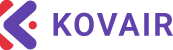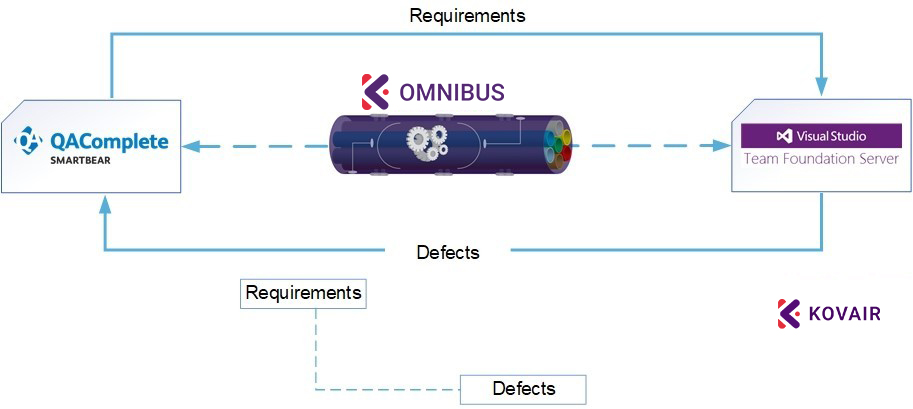Kovair Azure Integration Adapter helps the Azure tool to take care of the deployment process after the developer checks in a code file to the Source Control Repository.
Using XML programming language, developers can use the adapter to directly re-route the checked-in code file from the SCM and then deploy it in Azure tool.
Kovair Omnibus works as the central platform of data flow and exchange between all ALM tools. When integrated with the adapter, it can expand the benefits of Continuous Deployment and Delivery (CD) by automating the flow of software build files to the deployment tool thereby hastening the release process of the software.
Key Highlights of Kovair-Azure Adapter
- Universal Language of Communication between Tools
Kovair-Azure Adapter enables the Azure tool to communicate with other ALM tools using the standard XML programming language. - Centralized Data View of Azure Reports
Users can stream data reports from multiple Azure instances and view it from Kovair Platform. Such as line graph reports of ‘Http Error Requests’ of websites hosted in Azure for last 24 hours, ‘Average Response Time vs. CPU Time’ of a Web App Service created in Azure, ‘Inbound vs Outbound’ data of a Web App deployed in Azure for the last 24 hours. - End-to-End Data Traceability
The adapter can expose entities and the data related to these entities directly from the tool to Kovair Omnibus. As a result of the integration, data can be visible from other ALM tools that are integrated to the Kovair platform. In addition, it could also be used for creating progress report graphs. - Direct Deployment Actions
The adapter enables users to take command of any deployment action like Start/Stop/Restart/Publish, directly through Omnibus.
Features & Benefits
- Synchronizes Azure tool with testing and defect management tools to automate testing of deployed build files through provisions.
- Supports the best practices of software delivery like streamlining resource allocation to achieve Continuous Integration, Continuous Testing, and Continuous Delivery.
- Enables users to take command of deployment actions in Azure like Start/Stop/Restart.
- Enables one to track Application Deployment Result, Component Deployment Result, and their interrelationship including relevant fields like the Request ID, Deployment Status.
- Ensures direct tracking and monitoring of deployed objects in Azure from Omnibus and other ALM tools.
- Enables Release Managers to view status of deployed applications from Kovair Omnibus or other ALM tools that are connected to it.
- Caters to the Azure deployment setup containing other existing builds.
- Web based codeless configuration screens for easy configuration and customization.
- Unidirectional synchronization of released deployments with corresponding segments, tasks, and their mutual relationship.
- ESB based integration with SCM tools that offers direct access to Deployment information and Release configurations in Azure from respective tool IDEs.
- End-to-end traceability of the Deployment process and the tasks corresponding to it.
- Push button deployment process that removes manual effort and recovers the wasted resource time.
Benefits of Kovair Dynatrace Adapter
- Track Alert: With the integration in-place using Omnibus IT team can centrally track and manage alerts & notifications on application health and critical business transactions based on the rules defined for threshold.
- Code level Diagnostics: As part of performance testing, it provides ability to determine which transaction is slow, and helps us in identifying the reasons for slow transaction by allowing to drill down to the method in code causing issue and helps in isolating the performance bottlenecks. All the critical transactional can be traced intimated to the respective team.
Services Supported in Kovair Dynatrace Adapter
| Exposed Entities | Events Collected | Actions Supported | Relations Supported |
|---|---|---|---|
|
|
Supports actions like Start, Stop, Restart, Publish, and Deploy. |
|
Azure Integration Usecase
Kovair-Azure Continuous Deployment begins once the code files are fetched from the version control repository hosting service (example – GitHub) to facilitate the technical aspects of continuous delivery.
To understand the Kovair Azure deployment process, let us consider a scenario wherein a requirement is created by logging into a Requirement Management (example – IBM RRC) tool. When the tool is integrated with the Omnibus Enterprise Service Bus, all the logged in requirements will become traceable from Kovair platform as well as from other ALM tools that are connected to it. Similarly, based on these requirements when a build is triggered, all the corresponding Applications, Components, and Deployment processes that are configured in Azure, will automatically become traceable when the Azure adapter is used to integrate the tool with Kovair platform.
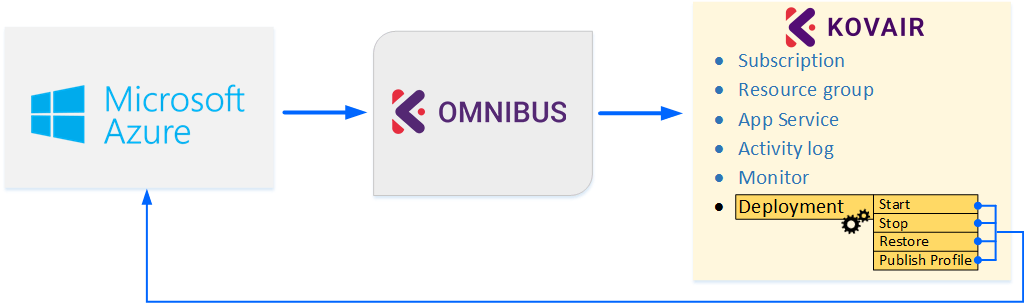
Users of Kovair can directly fetch the artifacts from the control repository (example – GitHub), trigger a build using a build tool (example – Jenkins), test the build file using testing tool (example – Selenium), and Start/ Stop/ Restore/ Publish to deploy it on to the staging and production server using the Azure tool. During the process of deployment, all data related to the individual deployed components, their completion and status would become directly traceable from Kovair platform. In case of any unsuccessful deployment, that is, if a particular build component fails to pass the Selenium test, Kovair’s Traceability View can easily point out the incorrect version of the deployed code and quickly modify it with a correct version. When the deployment process is successfully complete, a deployment success notification will be automatically updated inside Kovair Omnibus. This notification will also be visible from inside the Selenium tool, following which, the QA team can execute regression tests based on previously created test cases. Kovair-Azure integration offers complete managerial traceability across the whole deployment process. It minimizes the manual task and reduces the frequency of errors in an otherwise repetitive process.
Note: The adapter as developed and offered by Kovair follows the subject tool’s standard specifications. Any deviations from the Tool’s typical use pattern may not have been anticipated in our off-the-shelf product. For any customization or special configuration needs, please contact Kovair Sales – sales@kovair.com