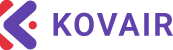Overview
In today’s fast-paced world, software development has become increasingly intricate and competitive. Organizations are laser-focused on delivering top-tier products while minimizing the time required for development. Balancing these two key factors is not easy, and organizations often grapple with a multitude of challenges, such as:
- Geographically dispersed locations
- Outsourced development teams
- Tight project deadlines
- Diverse groups of resources
With the advancement in technology, a mix of legacy and cutting-edge tools are introduced to the production procedure. While this does enhance productivity and efficiency throughout the process, these tools originate from different vendors, and do not effectively communicate with each other.
Introducing Kovair OmnibusX
Kovair OmnibusX is an Enterprise Service Bus (ESB) integration platform that can integrate a wide range of software and business applications, thus establishing a connection between discrete third-party tools.
With Kovair OmnibusX, organizations can achieve better collaboration, tools interoperability, increased agility and unified product delivery.
Latest enhancements in the new and upgraded Kovair OmnibusX
The following points are some of the various enhancements that have been introduced:
- Easy Onboarding: In the new platform, setting up an integration WorkArea is faster than ever.
- Reduced Integration setup steps: Configuring an integration is now a breeze. The process has been streamlined, allowing users to set up integrations in just 4 simple steps.

Figure 1: Steps to configure an integration between a set of tools
- Lightning-fast set ups: With the changes in the new Kovair OmnibusX, the time to set up an integration has been reduced by 90%.
- Dedicated OmnibusX engine for a WorkArea: Each integration work area can now be set up with independent engines.
- User Roles and Access: Manage user roles and access rights under an organization hierarchy.
- Increased Performance: The revamped OmnibusX platform is swift, responsive, and efficient.
- Re-usability: Clone existing configurations in multiple different WorkAreas or export your configurations to your local system for future use, all with a single click.
- Real-time Insights at your fingertips: Monitor integrations and live data flow between tools with comprehensive dashboards..
Features that Redefine Data Integration
Kovair brings to you the following 10 new features that are vital to satisfy your data integration needs.
Tool Instances
With Kovair OmnibusX, users can create multiple instances of a tool connection by using a unique combination of tool details. These instances are securely stored and can be effortlessly utilized across various integrations.

Figure 2: Creating a new connection instance for Jira
Relationship Mapping
Organizations often manage various artifacts or entities in a single tool. These entities are mostly interlinked, where a record may be linked with multiple other records of different entities.
Consider an organization using Azure DevOps as their collaborative platform. Here, a user story isn’t an isolated entity; it’s part of a larger network. This user story might be linked to a test case as well as a defect, thus creating a web of interconnections between these records.
Kovair OmnibusX allows synchronization of cross entity relationships between tools. During synchronization of data between various tools, OmnibusX ensures that the connections between the records remain intact.

Figure 3: Mapping cross-entity relationships between Azure DevOps and Jira Software
Transformation
OmnibusX revolutionizes data synchronization across tools. Not only does it effortlessly sync data across tools, but it also empowers its users to customize the data however they like before the final sync.
Using the built-in expression builder, users have the flexibility to craft any custom expressions, by combining data from the tools with a wide variety of functions and operators.

Figure 4: Expression builder in the transformation window
Condition-based Service Flow
Fine-tune data retrieval with Kovair OmnibusX: Whether it’s intricate use cases or specific requirements, users can configure sophisticated conditions to selectively fetch data from their tools.

Figure 6: Setting up conditions on the data to be fetched
Additionally, users also get the option to filter API calls to the source tool. This reduces the number of records fetched resulting in lightning-fast synchronizations.

Figure 7: Setting up a tool filter condition
Sync Back
During data synchronization, when a record syncs from the source tool to the target, the sync-back feature enables certain field values of the target record to automatically flow back to the corresponding record in the source tool.

Figure 8: Sync Back
Sync Monitor
Sync Monitor is a built-in integration monitoring system that allows users to monitor the data flow between the different entities of a set of integrated tools from a single window.

Figure 9: Sync Monitor showing both successful and unsuccessful data flows
The Sync Monitor provides users with valuable insights like:
- Flow of records as well as cross entity relationships

Figure 10: Flow of cross entity relationships between tools can be monitored from the Sync Monitor
- Individual data flow status with color-coding

Figure 11, 12 & 13: Color-coded visual representation of data flow in the Sync Monitor
- Event and Action details for every successful / unsuccessful data flow
- Side-by-side comparison of the attribute values of the synced record in the source and target tools
 Figure 14: Attribute values of record in the source tool |  Figure 15: Attribute values of record in the target tool |
- Disqualified and failed data synchronizations along with the error source and error descriptions

Figure 16: Error Source and description for a failed synchronization
- Sync Back status

Figure 17: Icon for a successful sync back
OmnibusX Engine
Achieve horizontal scaling by leveraging multiple parallel orchestration engines for efficient bulk data synchronization. A fresh OmnibusX engine can be deployed for each WorkArea to run the integrations setup within the particular WorkArea.

Figure 18: Creating a new engine

Figure 19: Selecting an engine while creating a WorkArea
Dashboards
Gain a comprehensive view of integrations running across all WorkAreas with the new and enhanced integration dashboard in Kovair OmnibusX. The dashboard also provides useful insights like:
A. Summary of the integrations and data syncs across the platform

Figure 20: Summary of WorkAreas, active integrations, and data sync status across the platform
B. Sync Health – percentage of successful syncs for the selected WorkAreas

Figure 21: Sync Health for integrations in the selected WorkArea(s)
C. Data sync status for integrations within a workspace

Figure 22: Status of data syncs for the top 5 integrations in the selected WorkArea(s)
D. Dashboard filter – Filter the dashboard based on WorkAreas and date range

Figure 23: Dashboard filters
E. Synchronizations per day

Figure 24: Graph showing the number of data syncs on a daily basis
Run Reflow
Run Reflow is OmnibusX’s very own disaster-recovery mechanism. Users can effortlessly redo the data flow between a set of integrated tools in case of unforeseen circumstances, thus ensuring seamless continuity even in challenging situations.

Figure 25: Configuring the run Re-Flow
Please fill out the form below to the access the document.